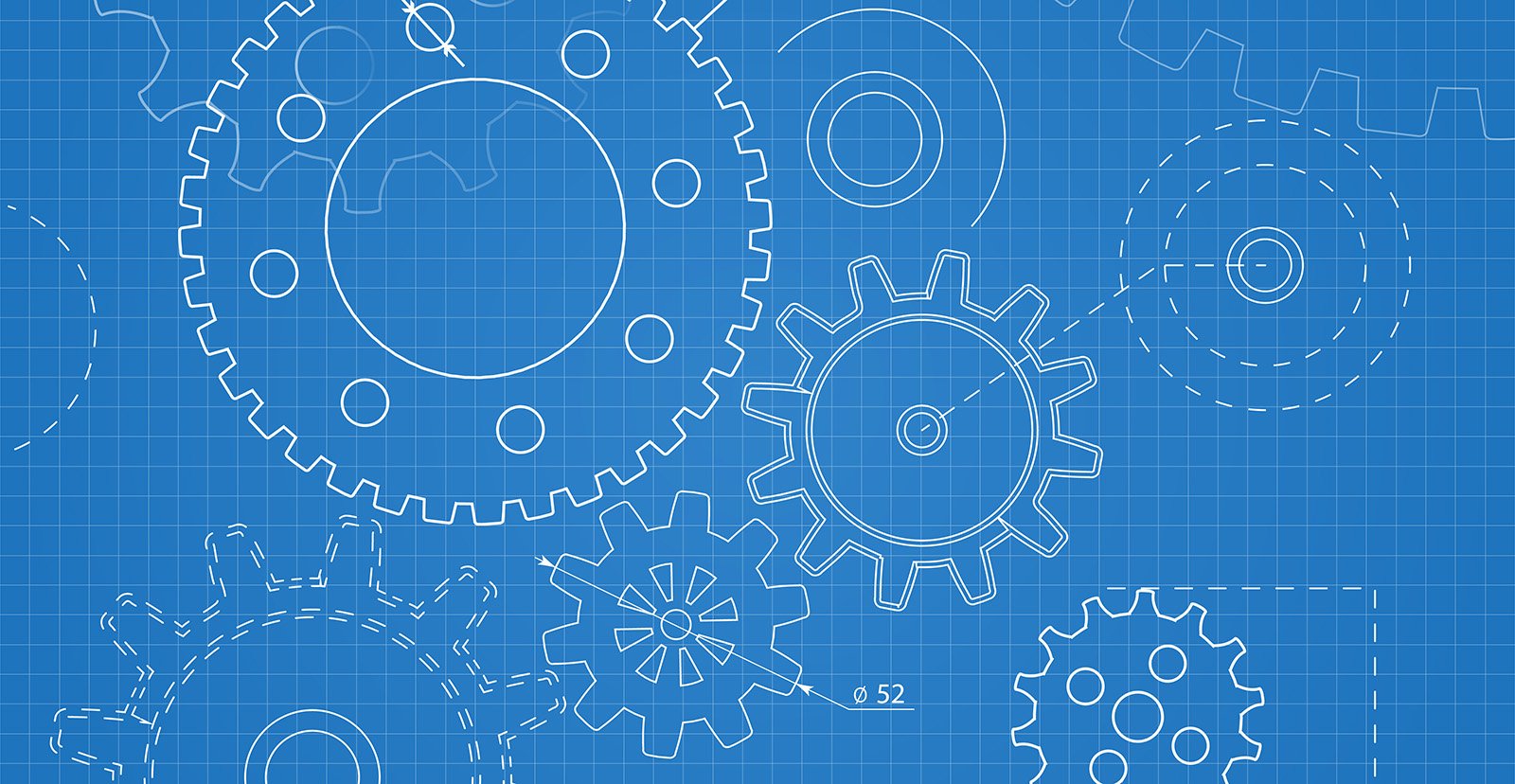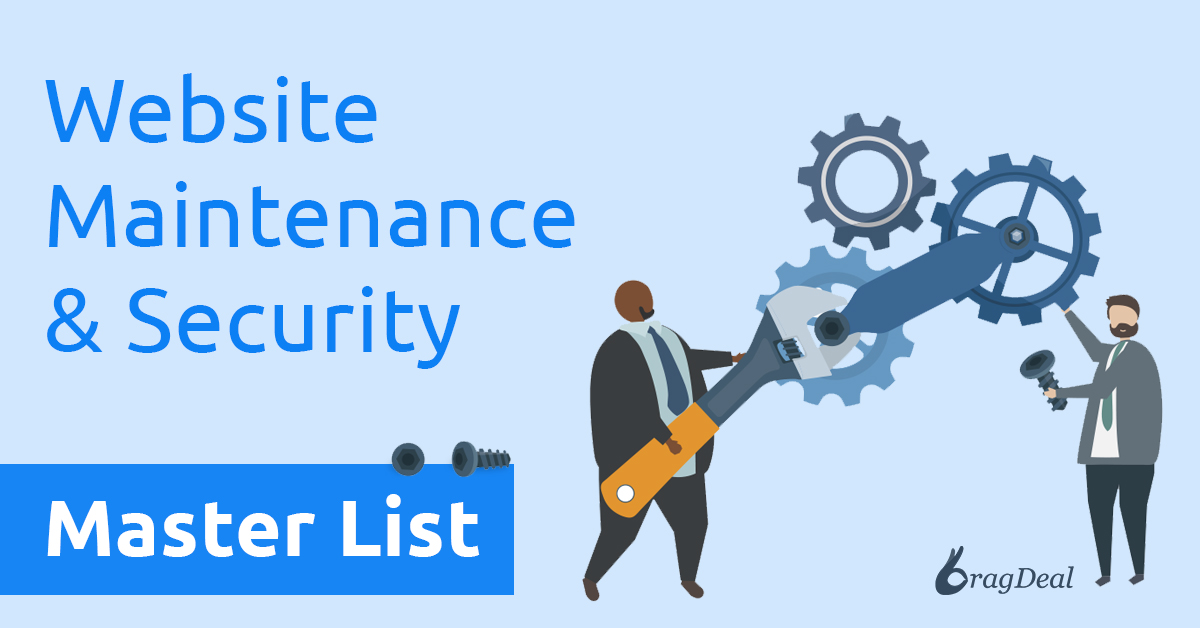Website maintenance and security are crucial elements of your business. You put a lot of time and money into building a positive online reputation. With all that effort, you want your investment to run smoothly, with minimal downtime.
Even if your website is solely used to provide informational content about your products or services, it can be compromised without website maintenance and watchful site management. Not to mention that exposure to hackers can be a nightmare, compromising sensitive data and your brand reputation!
So, how do you optimally secure your website to avoid these issues?
We’ll tackle each important step at length, but here is a snapshot of what you’ll learn:
- Backup Scheduling
- Updating Plug-ins
- Block Form Injections
- Integrate an SSL certificate
- Malware detection
- Junk files removal
- Update passwords
- Change Admin URL
- Add a layer of security to the Admin login area
- Track everything
- Choosing a strong server
- Detect errors
- Improve load time speed
- Integrate a Firewall
- Display “Ongoing Maintenance” Message
- Avoid Neglecting Issues
- Review 3rd Party Integrations
Bonus: FREE Website Security Checklist PDF Download
The Ultimate Website Maintenance and Security Checklist
Let’s look at 16 tips to maintain your website’s security so that you won’t fall victim to hackers or other online threats. When you follow Techhorizon It Solutions’s ultimate checklist, you’ll keep your website in optimal shape and maintain a positive online reputation that adds to your business’s success!
1. Back Up Your Website Regularly
Backing up critical information is familiar to online users. When it comes to your website, regular backups are crucial to your online success. People and businesses back up all types of accounts and information regularly. Investing the time in backing up your website is similar to investing in insurance for your website data.
If you perform routine backups for your website, you should get in the habit of doing so once a month. Frequent backups give you peace of mind your website information is saved and your site can be recovered if malware or hackers attack. Routine backups are even more crucial if you update your website content or online store.
Surprisingly, many businesses only perform backups every six months or even yearly, if at all. While you might think none of your website information has changed since the last backup, your website’s database is constantly updating with new information, including user details, login attempts, and more.
By performing regular updates, you’ll have the latest version backed up and ensure nothing is lost if there’s an issue with your website. Luckily, there are many plug-ins available to simplify the backup process. Here is a list of some of the best and most popular options:
- Updraft Plus
- BackupBuddy
- Duplicator Pro
- Jetpack Backup
If you’re more advanced, it’s better to do things old-fashioned by exporting the database SQL file and compressing all the website files into a Zip. You would then download all of the files for storage somewhere in a backup folder.
2. Keep Your Website Secure with Consistent Updates
One of the biggest mistakes business owners make is failing to perform routine updates on their websites. Regular updates prevent malware, ensure functionality, optimize site speed, and keep your website running smoothly. It really doesn’t matter what type of platform you use, when routine updates pop up, you need to follow through and put the time in to complete the changes. Neglecting or ignoring these updates and hoping nothing happens can leave you in serious trouble.
If you’re using a major platform like WordPress, you’ll typically see a notification like this:
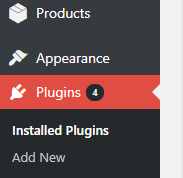
Before making any updates, make sure you’ve done a full site backup as mentioned in the first step of this checklist. Once that is done, all you have to do is click on the plug-ins tab and locate the plug-in that requires attention. It should look something like this:
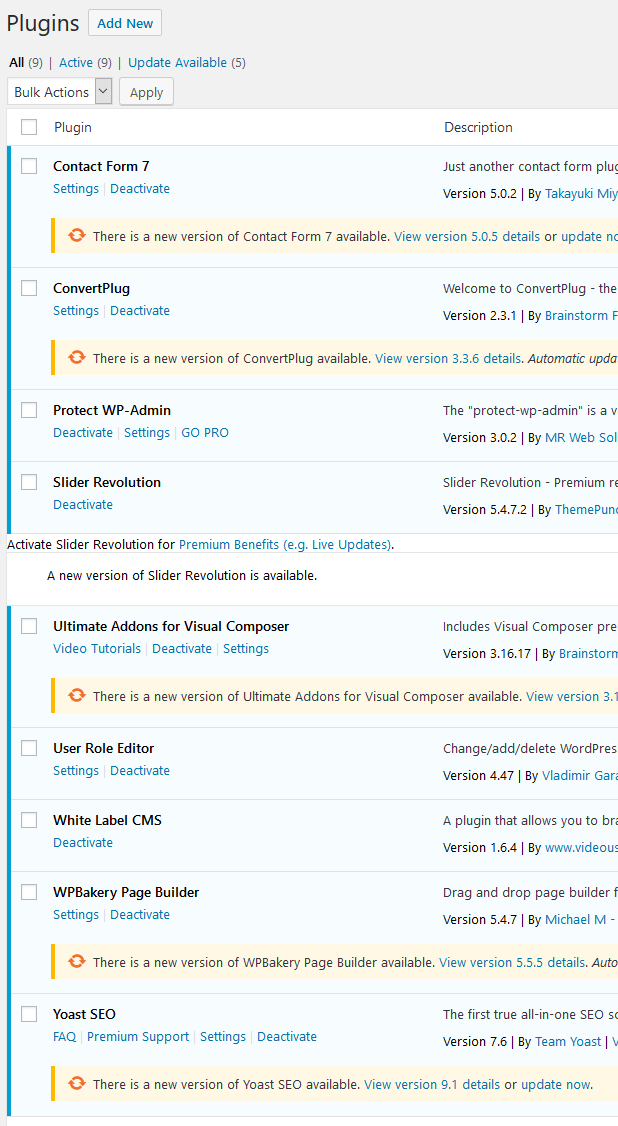
Click the “update now” button and the following notification will indicate the process has begun:

Once it’s done, you should see a success message informing you that the plug-in was updated:

Once you’re all up-to-date with your plug-ins, you’ll have some peace of mind that your site is secure. Still, it’s not just the plug-ins that need to be updated. You should maintain the highest standards for code and website structure as well. Updated themes and content updates ensure that your website is working at an optimal rate.
Think of it this way- would you ignore essential vehicle maintenance when you buy a new car? Things like oil changes, brake checks, fluid replacement, and tire rotation are done to your vehicle regularly to ensure it’s always working to its fullest capacity.
Similarly, website maintenance requires work to ensure your site is secure and working to its optimal capacity. You don’t want to be getting ready to land a big client or deliver an important presentation and find out that your website isn’t working. Likewise, you don’t want clients to visit your website to purchase products and discover it’s not working. When you make website maintenance a priority, your security will be on point, and your business will benefit.
3. Beware of Website Form Injections
In case you missed it, watch the full live seminar I did for the Better Business Bureau about Ensuring your Website is Secured. One of the main points of the seminar was regarding form injections. If you have any type of form on your website where users can type and submit information, you need to make sure your website is protected. One of the easiest ways hackers get into your website is through scripts. Once they’re in, they can erase critical information from your website and get their hands on sensitive information that puts your business and your clients at risk.
Large companies are targeted with these injections constantly. In 2022, T-Mobile experienced a database breach that impacted 100 million users. Even companies like eBay, Home Depot, Microsoft, Sony, and other large-name corporations have experienced user data leaks from hackers. The most recent attacks have even turned to crypto sites, affecting clients’ financial assets.
The best way to ensure you are protected from hackers is to work with your website development company to ensure your code is fully formed. Have your team do periodic health checks on your website. When you have a website that follows the highest level of code standards, you prevent security issues that lead to serious problems for your business.
How can you check if your website can get script injections?
At the website’s address bar, find any page on your site that has some sort of similar URL structure to:
www.yoursite.come/index.php?id=1
Once you’ve located a similar page, add a single quote sign ‘at the end of the URL:
www.yoursite.come/index.php?id=1’
If you are redirected to a new page, and everything seems normal, your website will likely be secure. However, your website has a backdoor open and waiting for hackers if you see something like this:
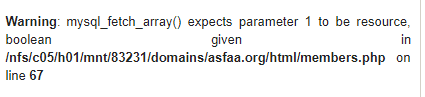
Another quick and easy way to check is by going to a login form, and typing “or”” =” in the username and password fields.
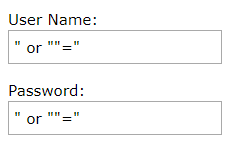
Again, if you see a strange message, your website is likely at risk for malware and hackers. Ignoring these potential open doors can shut down your website and cause significant damage to your business and your customers if sensitive information gets into the wrong hands. And that does not even start to address the impact this type of breach has on your business’s online reputation.
4. Keep Track of Your SSL Certification
Speaking of sensitive information, in our previous article “Is Your Website Flagged as Unsafe? Why You Need an SSL Certificate Now! “, we went over the reasons why an SSL certification is extremely important today. In fact, it’s so critical to your website that Google standards require you to have an SSL if you want to be able to rank at your highest potential. When you land on a website, you’ll see a locked padlock on the left-hand side of the browser bar if your site is secure. For your customers, this is a symbol of brand trust and online safety. Viewers subconsciously associate that symbol with a sense of authority and a positive brand reputation.
How does this following message make you feel?
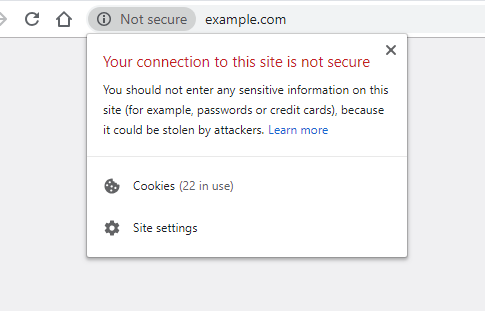
If you’re a customer looking to purchase a product, you will certainly think twice before inputting your credit card information into this website.
In addition to the visual sense of security the SSL certification portrays, SSL certification provides an extra layer of protection for you and your customers.
SSLs encrypt all sensitive data and personal information to protect it from hackers. If you take credit card payments or exchange money on your site, you can ensure that information won’t get into the hands of someone who doesn’t have permission to have it. When you have an SSL certificate, you don’t only protect your business and your customers, you tell the top search engines that your business is trustworthy. This positively impacts your SEO results, bringing you to the top of the search engine results pages and enhancing your business success.
Besides, doesn’t this look so much more trustworthy and professional?
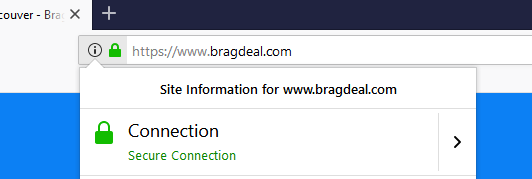 .
.
5. Conduct Regular Malware Scans
Even if you take all the necessary steps to ensure your website is updated, clean, and backed up, malware may still attack. Some malware attacks are so high-level that they sit deep in your folders where they’re hard to detect. Backing up a website that has a malware in the files won’t help you keep your site secure because the problem still exists until it’s cleaned out.
Routine scans can detect malware early on before they create a significant problem for your business. Some great tools to consider when you want to run a full malware scan on your website:
- Malcare
- Sucuri
- All In One WP Security & Firewall
- Wordfence Security
6. Remove Trashed Content, Revisions, and Spam When Performing Website Maintenance
Over time, your website gets cluttered with old data. As you make content changes, users move from page to page, or spammers leave comments on your articles, all these assets accumulate and take up valuable website resources. When enough trash is accumulated, it could slow the site down or even cause it to crash.
Since every resource loads when users go on the site, whether needed or trashed, excess data increases the time it takes to communicate with your database. Each communication between your website and the database slows down loading times, impacting your website in many ways.
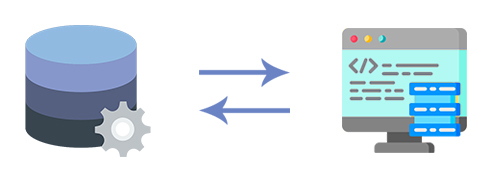
Here are a few great ways to clear your site with some powerful plug-ins:
- WP Fastest Cache Premium
- WordPress Database Reset
- Autoptimize
- WP Optimize
Database optimization plug-ins are great, but you get even better results by hosting your website with a quality Vancouver website hosting company. At Techhorizon It Solutions, we offer hosting packages to meet your unique need. Call us to see how we can customize an option that keeps your site clean.
7. Use Strong Passwords
Choose your password carefully when it comes to the backend of your website. Your website password should never be something that is easy to track. It should be unique and something you don’t use for any other password. If you don’t maintain a strong password for your website’s backend, you risk your site’s security. In addition to creating a strong password, you should change your password regularly.
Simply log in to your WordPress dashboard, navigate to your user account settings, and generate a new password. WordPress will help you set a strong password like you’ll see in this example:

If you’re using other platforms or a fully custom website, you can use a password generator. This allows you to save your creativity and set an incredibly strong password at the click of a button.
Since it’s easy for hackers to get your password, you’ll want to update it at least once a month. This ensures that even if your password falls into the wrong hands, it’s not there long. When you choose a strong password and change it regularly, you have the peace of mind that your website is safe from unauthorized access.
8. Hide Your Admin Website URL Login
Most websites resort to the default login URL generated when the website is created. For WordPress users, that URL is www.yoursite.com/wp-admin. Keeping this as your website login leads hackers one step closer to breaching your website.
It’s important to change that URL to something custom that only you and your website management team know. Protect Your Admin is an excellent plug-in to help you create a custom admin URL.
Once installed, simply navigate to the plug-in’s settings, choose your new secret URL slug, check the “Enable” box, and click “Save Settings”:
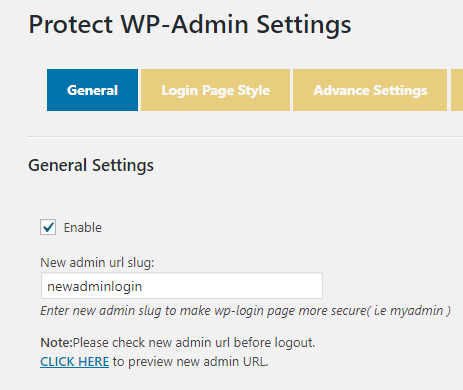
As seen in the example above, you would now use www.yoursite.com/newadminlogin to log in instead of /wp-admin. If you try to access the old URL, it will not work. Therefore, adding an extra layer of protection to your site.
9. Add a Website Login 2-Factor Authentication
If you’ve followed our steps up to now, you’ve already made it difficult to breach your website. Why not take things to the next level and add another obstacle? That’s where a 2-factor authenticator is a great asset for your business.
If a hacker somehow manages to get to the login page, and magically figure out your extra secured username and password, they will be greeted with another obstacle that requires a 6-digit code for further access.
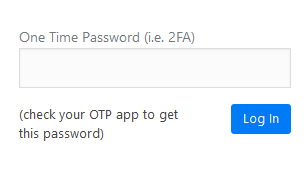
This small precaution can save your website or at least frustrate an attacker enough to move on. This code is something that only you would have on your phone. Not only that, this code is generated randomly and changes every 60 seconds. Just be aware that you’ll have a problem if you misplace your phone. In these cases, you’ll need to reach out to your web design company to restore your access.
If you’re convinced that this extra layer of security is a must-have, a great simple plug-and-play plug-in is the Two Factor Authentication. Once installed, simply follow the instructions on the settings page and you’ll be all set. Note: you do need to have an App on your phone that stores the Google Authenticator codes.
10. Track, Limit Logins, and Get Alerted
While not knowing some things can help you sleep better at night, you should want to know everything when it comes to your business. Being alerted when someone tries to log in to your website’s backend is definitely one of those key pieces of information you should want to know.
Wouldn’t it be great if you could block an unauthorized person from ever accessing your website again? Well, you can.
By setting up a login IP tracker, you can see how many times a unique IP address has tried to log in. Moreover, you can set a limit to how many username and password attempts are allowed before it locks access. If a user gets locked out for too many failed attempts, an email alert will be sent to you.
With this information, you can easily add any suspicious IP addresses to the blacklist, ensuring they will have a harder time coming back if they ever manage to return. Moreover, you can block entire regions or even countries if you know that you’ll never do business with those locations. By setting this limited access, you reduce the chances of hacker attacks.
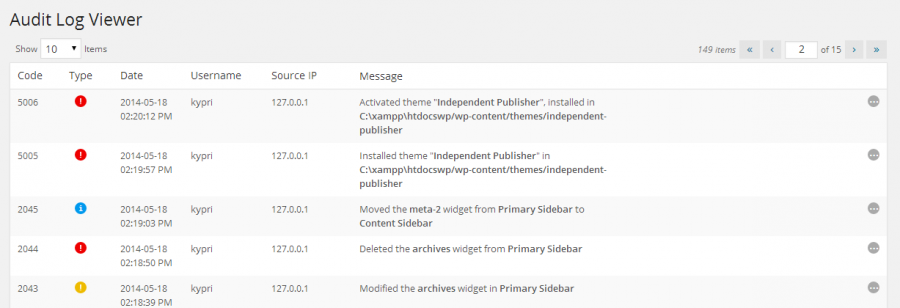
Some great activity trackers plug-ins are:
- WP Security Audit Log
- All In One WP Security & Firewall
- Wordfence Security
11. Use a Strong, Reliable, Secure Server
If you’re running a small website with a low amount of traffic, you likely opted for an inexpensive hosting package. But did you know that these are typically located on a shared hosting environment? What does that mean?
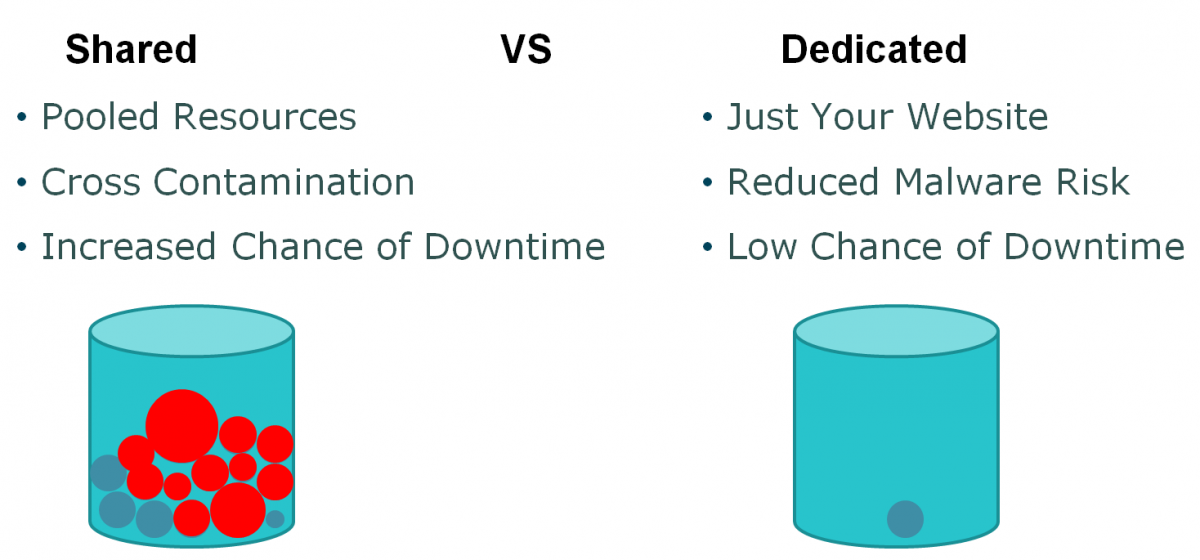
When you share your hosting with other websites, you risk malware transfers from other sites to yours. Much like cross-contamination from the flu for humans, malware can transfer from website to website. Moreover, having many websites on the same server will slow down your site if others have significant traffic. Utlimately, higher-traffic sites will drain the same shared resources from your website.
12. Monitor Errors and Downtime
Regardless of how consistent you are with website maintenance and how secure your site is, technology can be unpredictable. Issues are bound to arise at some point. Having that backup we discussed earlier can definitely save your website development company time in putting your website back in action. Still, you need to understand the issue to prevent it from occurring again in the future.
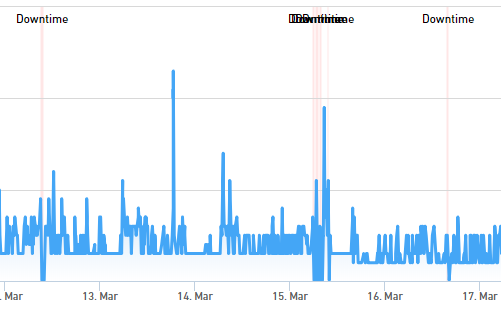
Several different tools are available to check for errors and warnings you’ll need to monitor. Not fixing them can cause the website to crash or display broken pages, which is definitely not something you want visitors to see.
Some great plug-ins that can notify you of downtime are:
- WP Umbrella
- WP-Rocket
- JetPack
- Pingmeter Uptime Monitoring